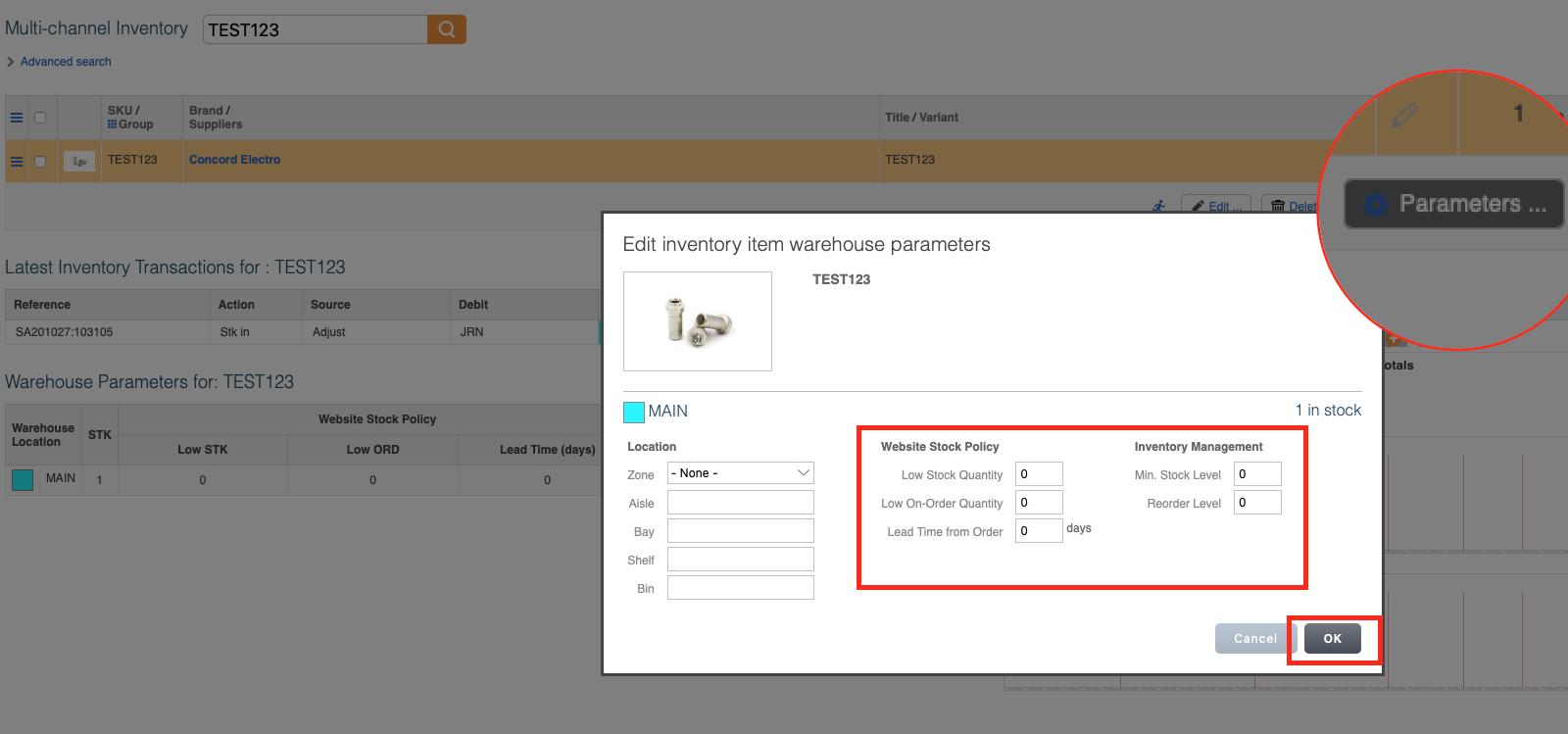Adding New Products to Inventory
Once you have setup stock control (as per this guide) you will need to repeat functions as you add new products.
1) Add a new product, enter a SKU code, press SAVE, then click Inventory
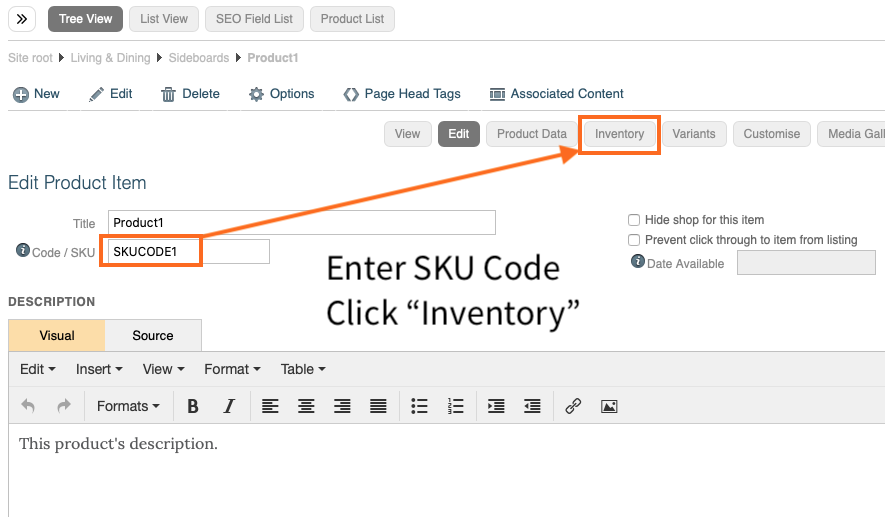
2a) On the product screen, click the "Inventory" tab and click "Update to Inventory"
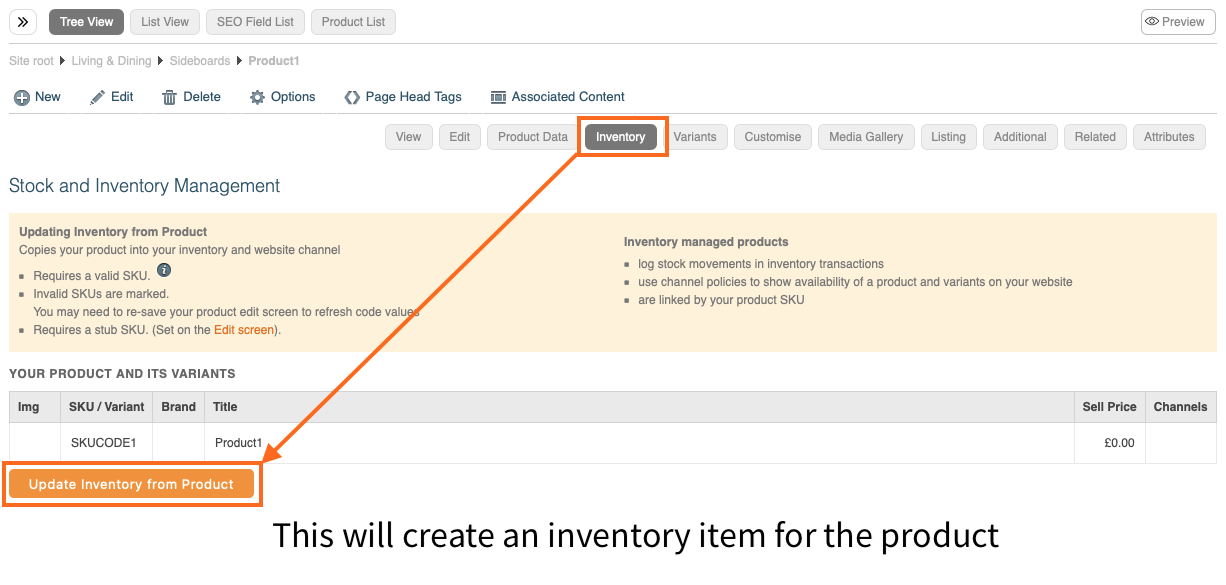
2b) Optional: You can find all products that need this by searching Inventory - Website Product Channels:
Select all - and click "Update to Inventory and Channel..."
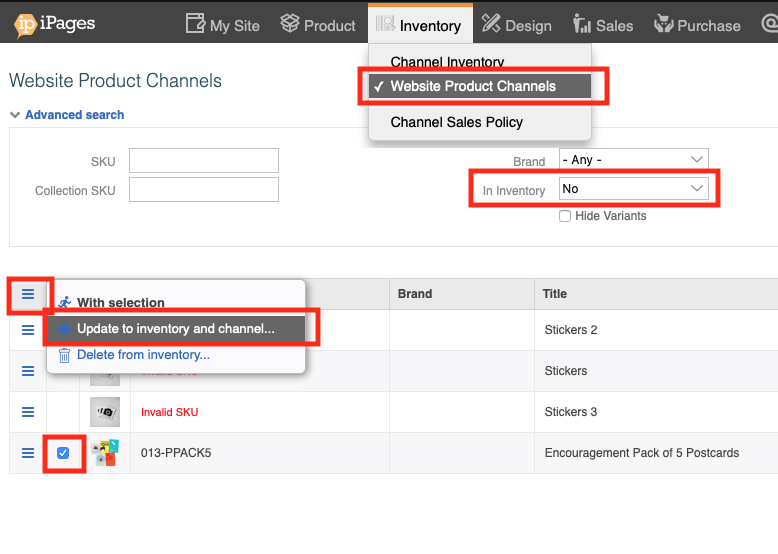
3a) Navigate to "MC Inventory >Inventory List" and find your product by searching for the SKU code. Click on the item.
3b) If this is the first time you are adding stock, click "Transfer stock" and give it a stock level.
Note that if you see batch details are required, this means your product is marked as "batch controlled" and therefore batch details are required. If you do not require batch control then go back to the product, edit, and untick "batch controlled" on the product info.
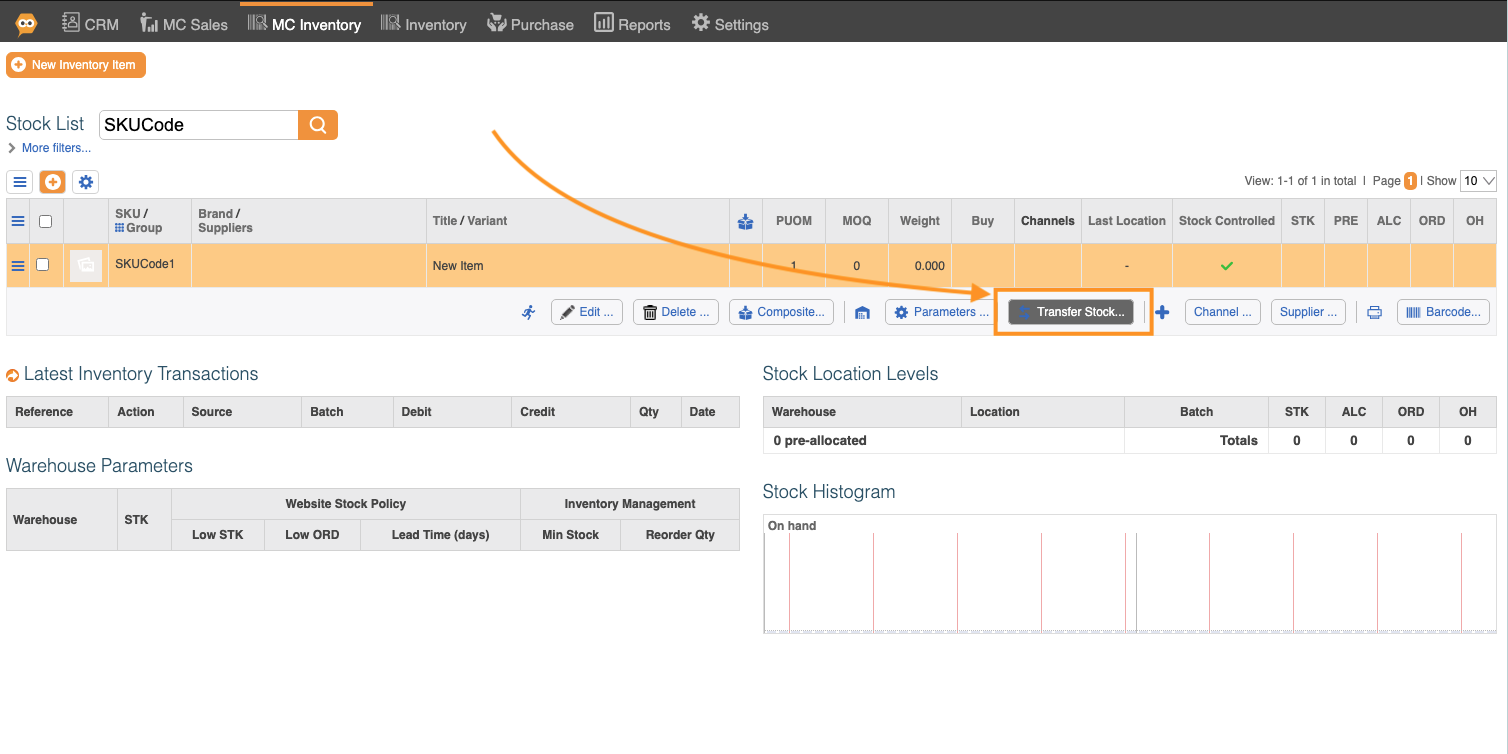
3c) Otherwise, click "Adjust Stock", choose the location, and set the required amount to give it a stock level.
The number you set is the end number, not the increment. Putting 10 will make the level 10, not add 10.

4) Click "Parameters" and set the low stock levels. This is the amount at which the website will display "low stock" on that item.
For a detailed explanation of how these parameters work please see "Stock Parameters" Page.