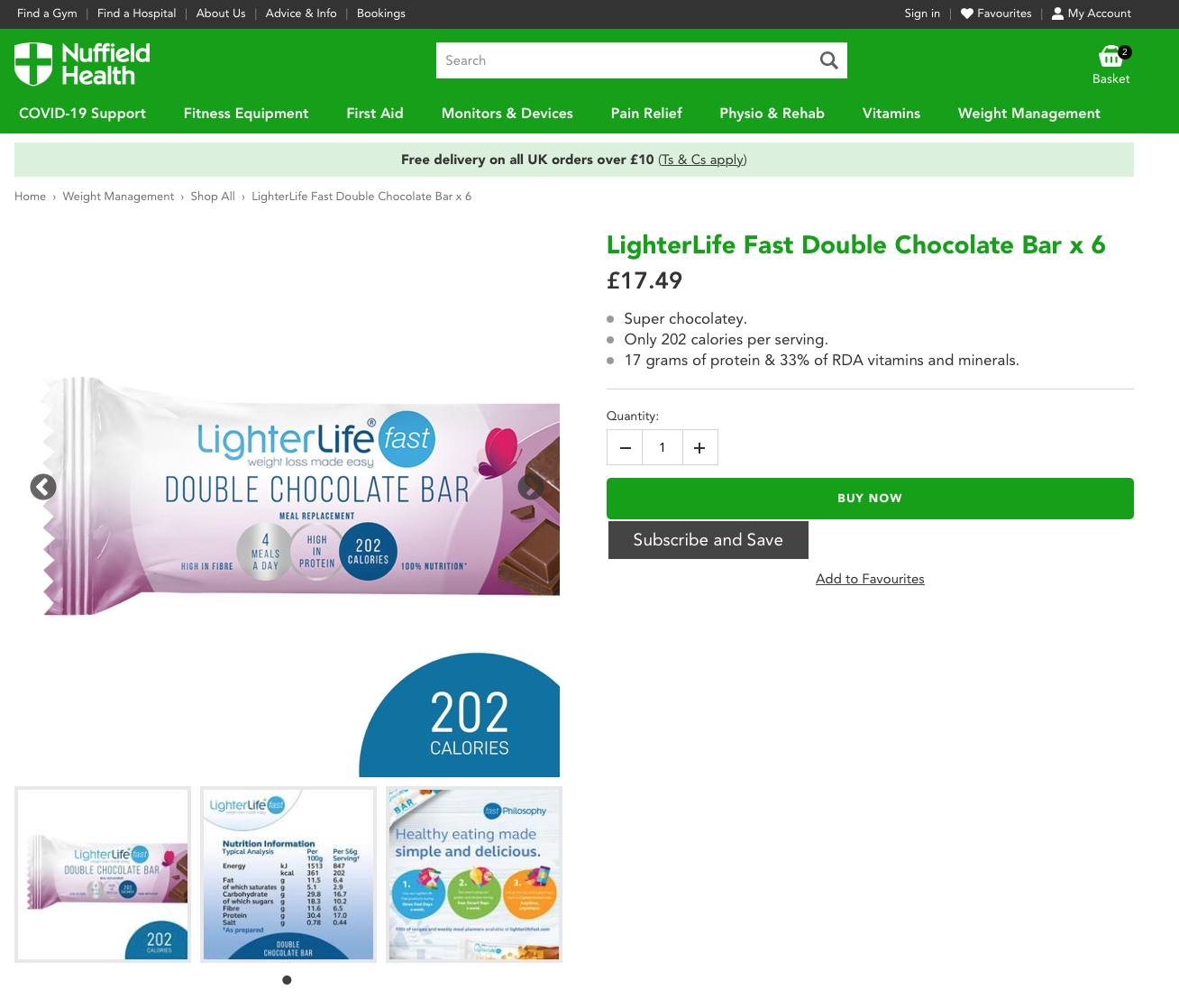Subscribe and Save
Note: To use subscribe and save you must be on the eCommerce or eCommerce Pro plan. (See details here). If you aren't sure which package you are on please just send us an email.
Subscribe and Save is a module that we have to activate for your account. If you don't see the settings below but think you should, please let us know.
1) Go to Product - Edit - Product Data
Enable Subscribe and Save, enter a discount %.
If you don't see this box the module is not active on your account. Contact us to enable this for you.
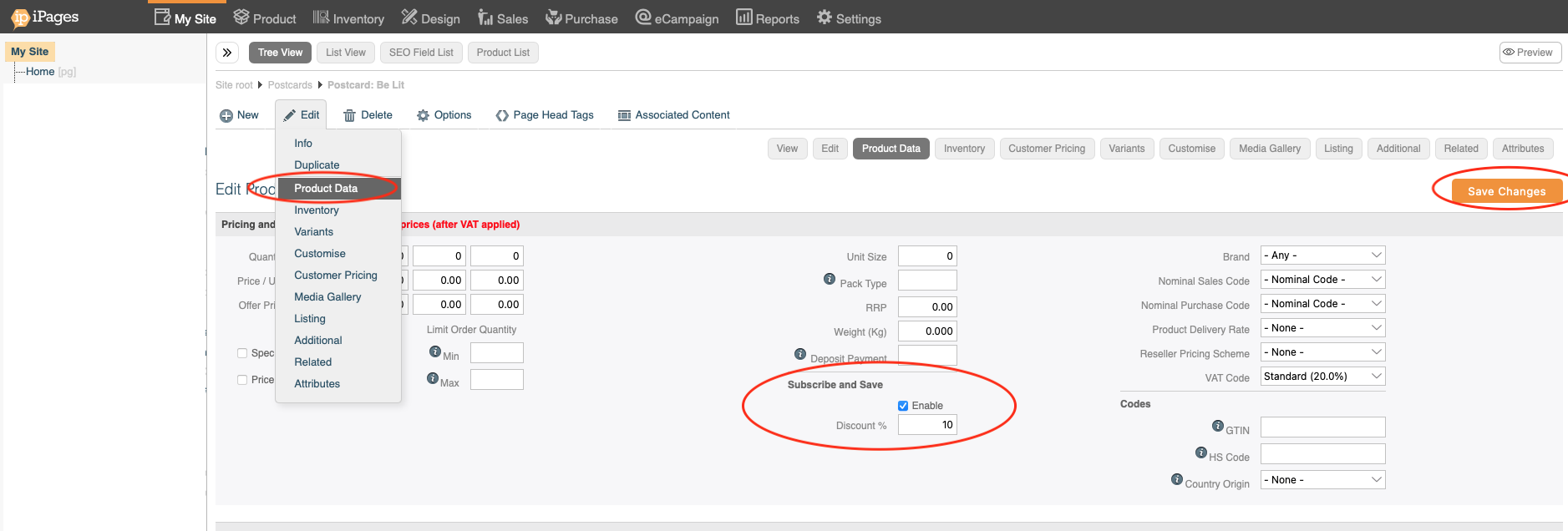
2) Do once - Go to Product - Settings - Subscribe and Save Delivery
Add a new option, you might want to add a price override.
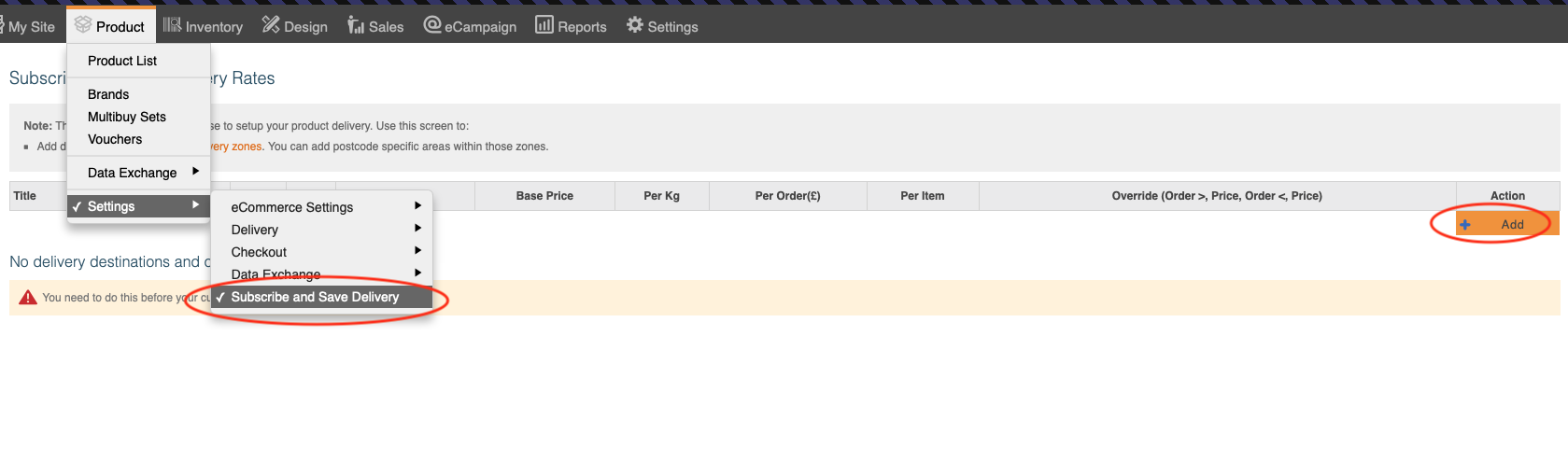
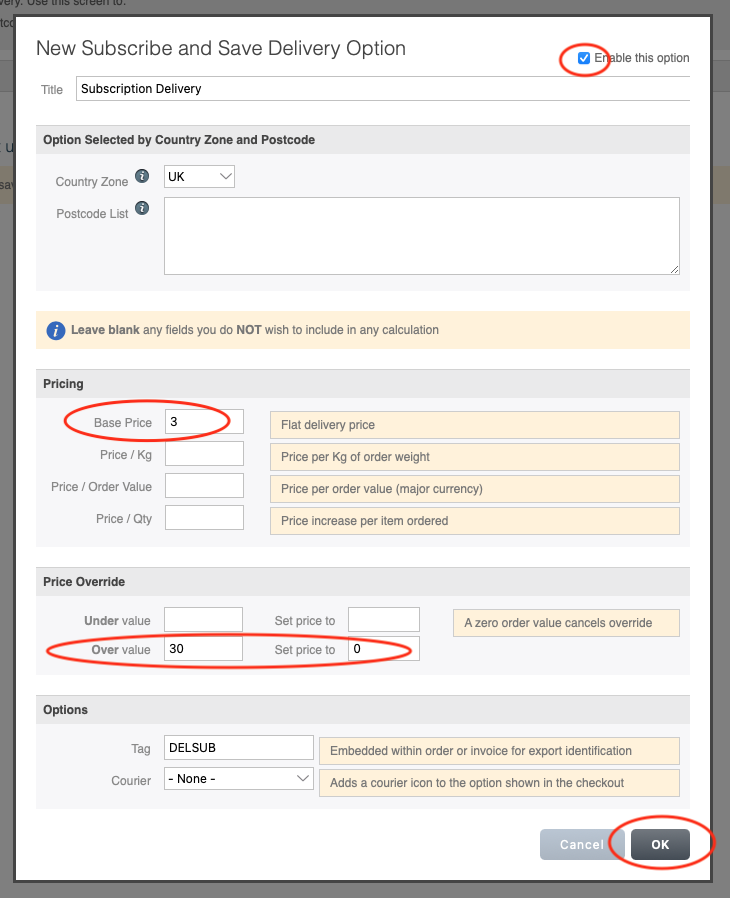
3) Do Once - Go to My Site - Presets - Layout - Edit the Product preset
Click on the </> icon on the Product preset. 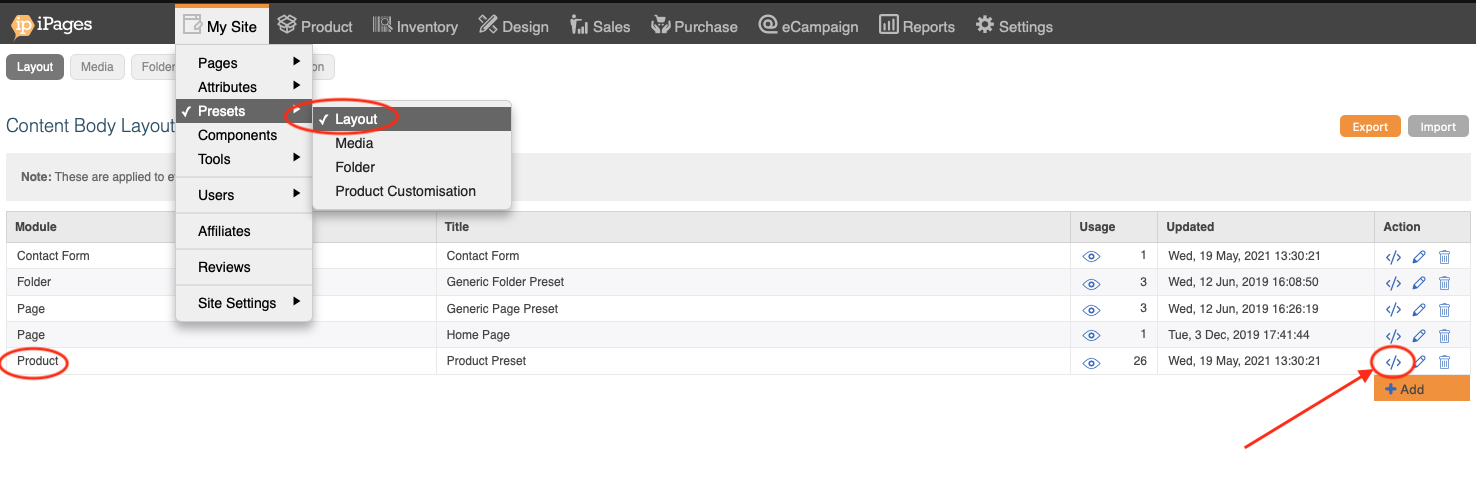 You will need to add the tag {subscribensave_button} to the page somewhere. Where you add it in will add it to the page. In the example below adding it to the same area as the {add_to_favourites} tag will place the button on the live page as shown below.
You will need to add the tag {subscribensave_button} to the page somewhere. Where you add it in will add it to the page. In the example below adding it to the same area as the {add_to_favourites} tag will place the button on the live page as shown below.
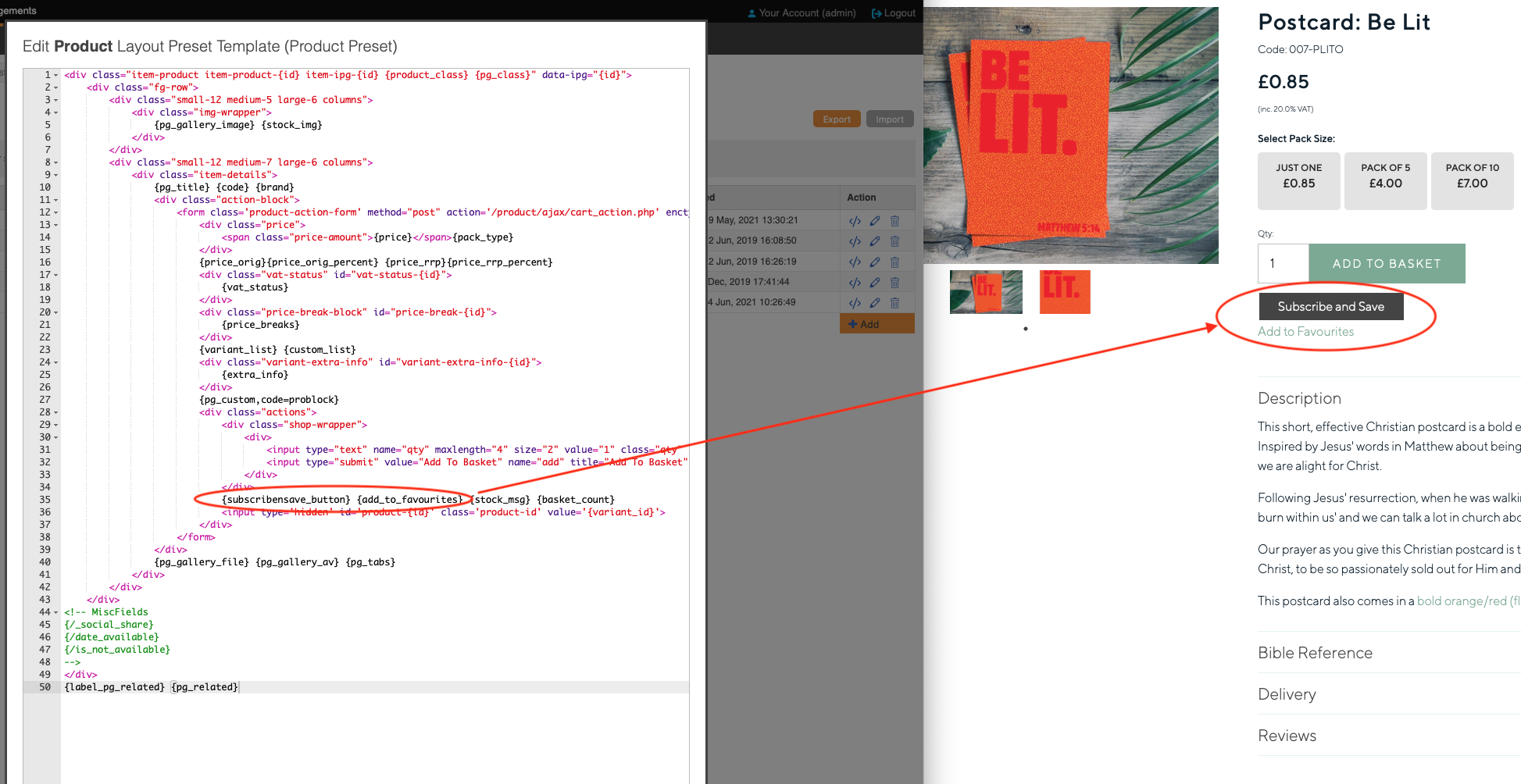
4) Add some Subscription Workflows
These are essential to making your process work. You will need to configure these as you normally would for an order creation.
The final one, "Create Subscribe and Save Order", is essential to function.
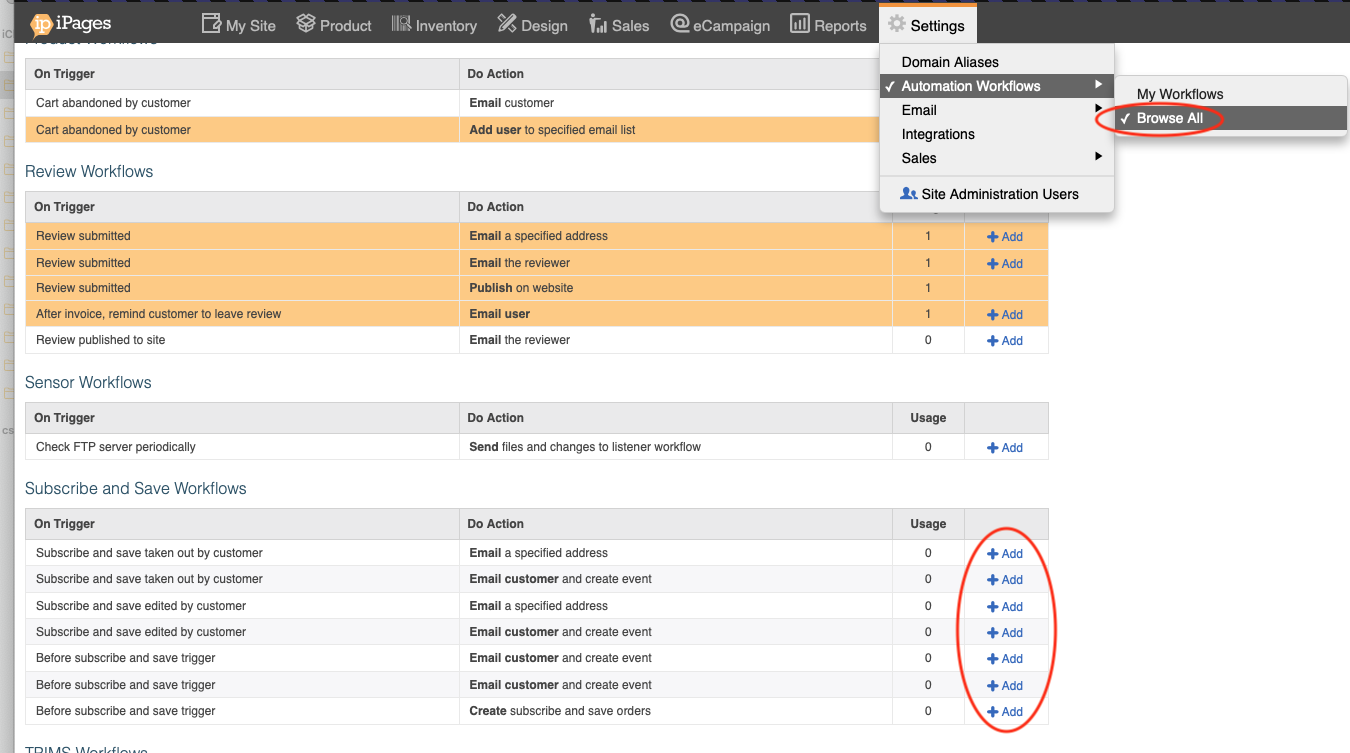
5) All done!
Your customers will now be able to purchase products on a subscription. There is a section within the "My account" area the customer can use to manage their existing subscriptions.