Create a New Contact Form
There are two stages to setting up Contact Forms and you must complete both for your form to work.
STAGE ONE: Create the form.
STAGE TWO: Make an automated workflow so that when a site visitor submits your form, both they and you get notified that they've contacted you.
The steps below will walk you through both stages. Please do contact us if you need support with creating forms especially with the actual form building.
1. To create a new contact form, first, go to My Site > Pages.
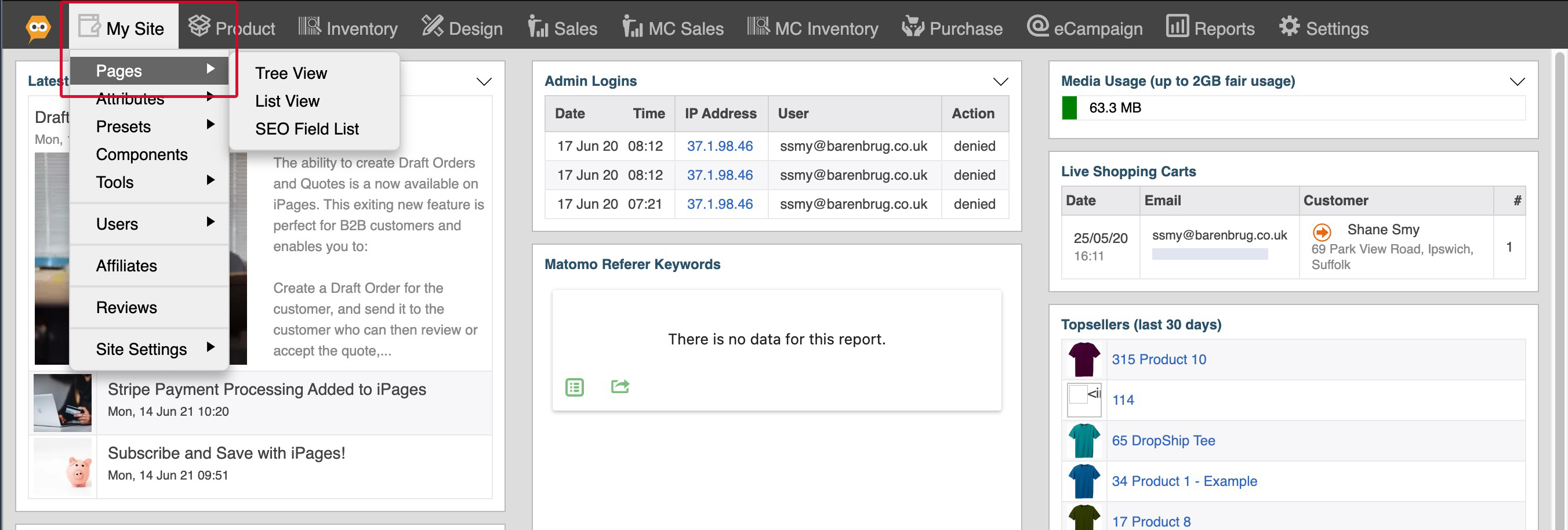
2. Hover over New and then click Contact Form.
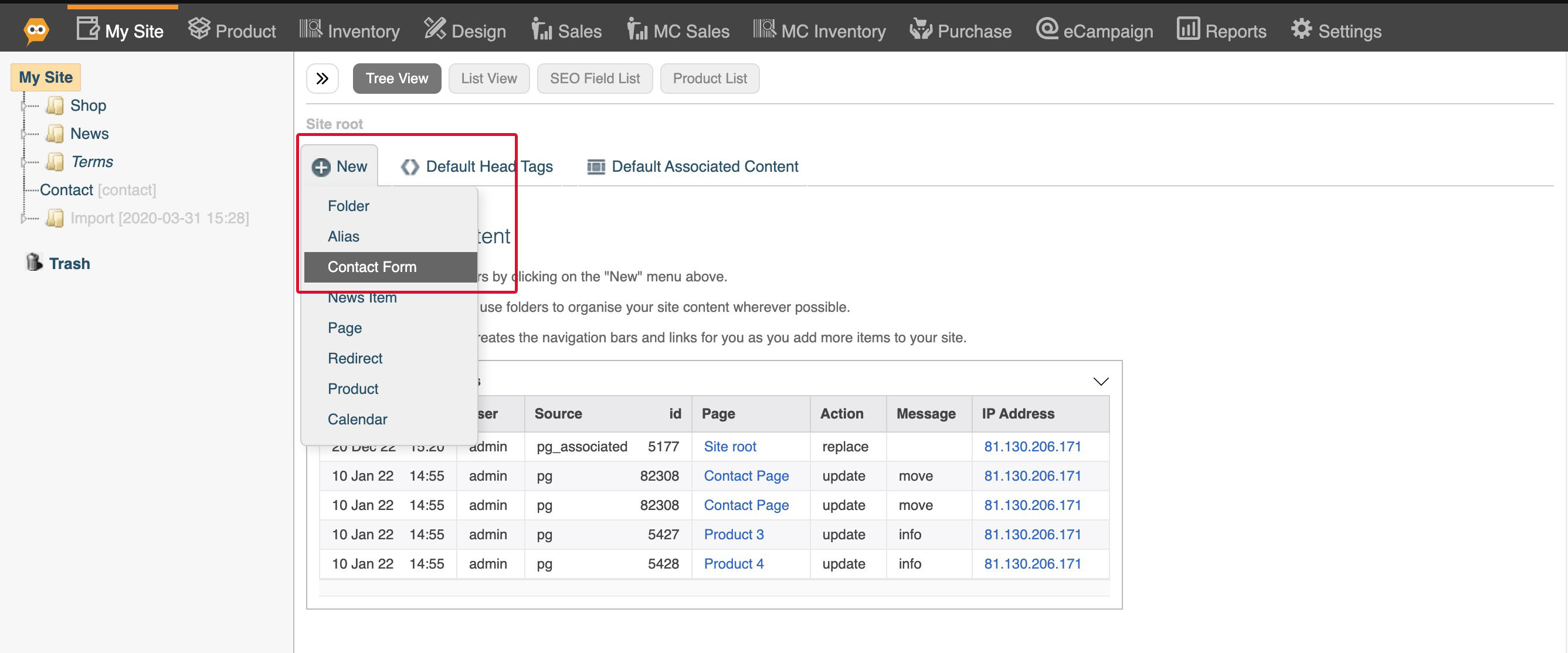
3. Type the title of the contact form into the Navigation Title text box.
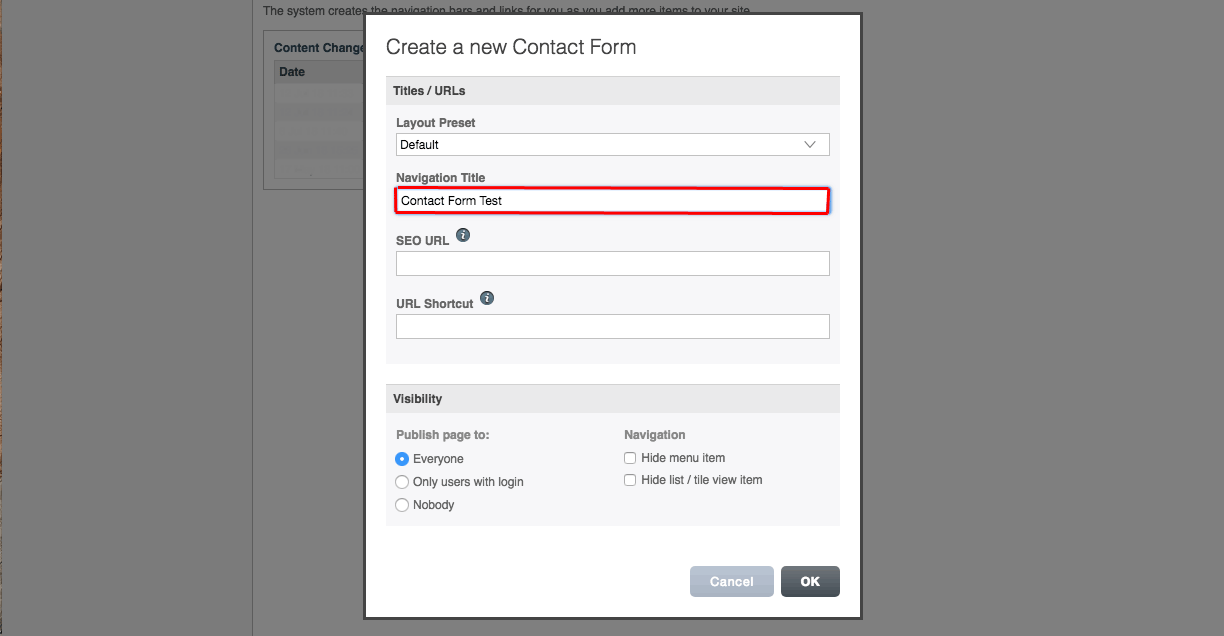
4. Click Edit.
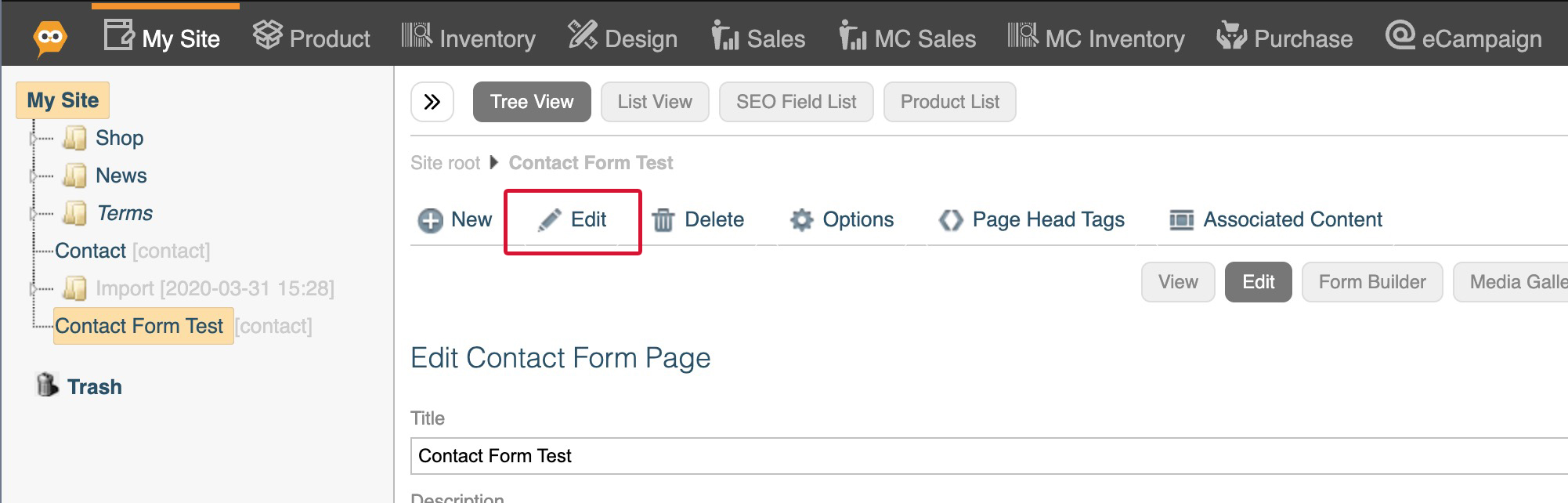
5. Add an introduction to the form with the What You See Is What You Get Editor. For more information on how to use the WYSIWYG Editor, see this support page.
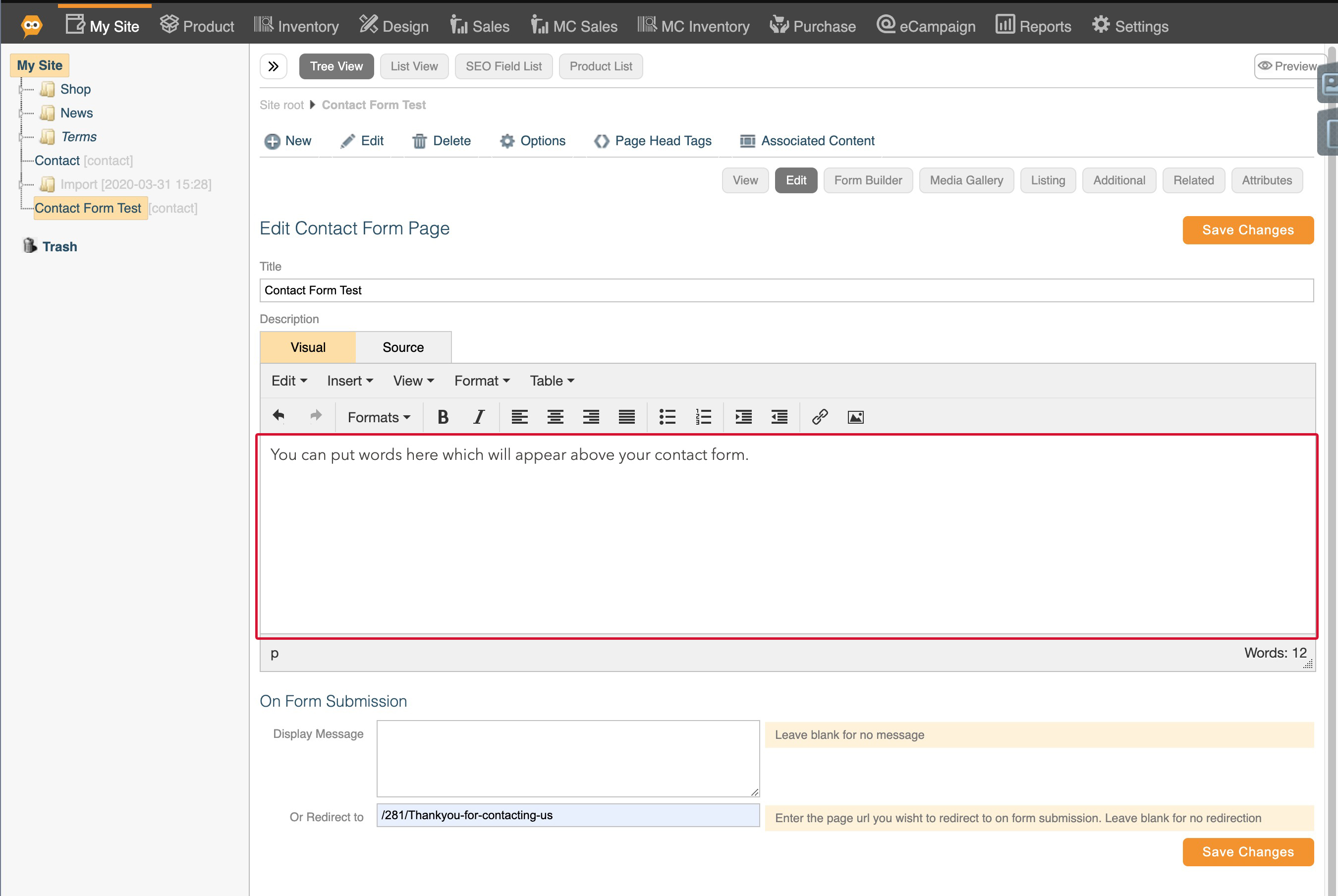
6. Add a Display Message which will show when a site visitor submits your form, or leave blank for no message.
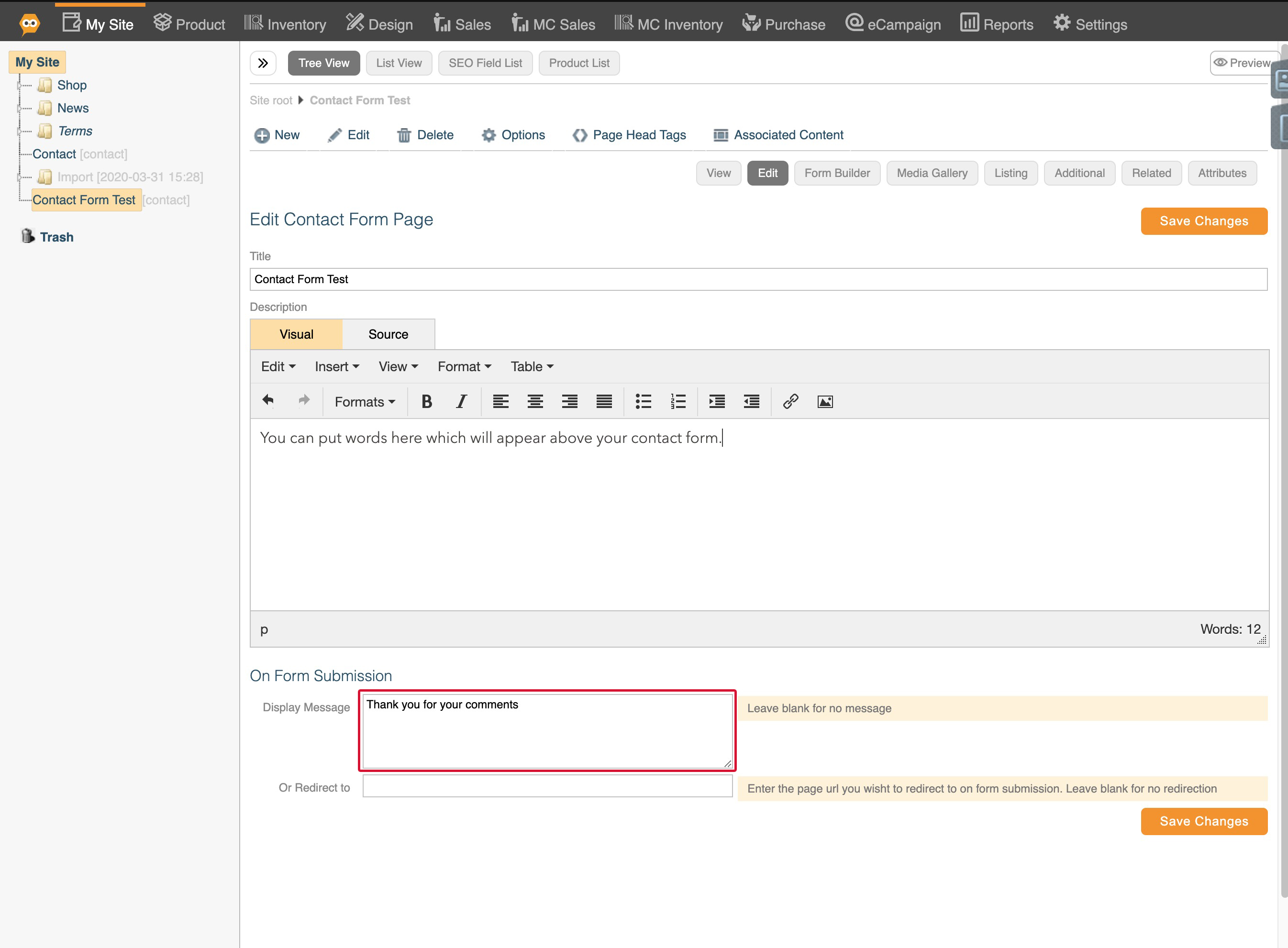
7. You can add a page URL that the contact form submit will redirect the user to, or leave blank for no redirect.
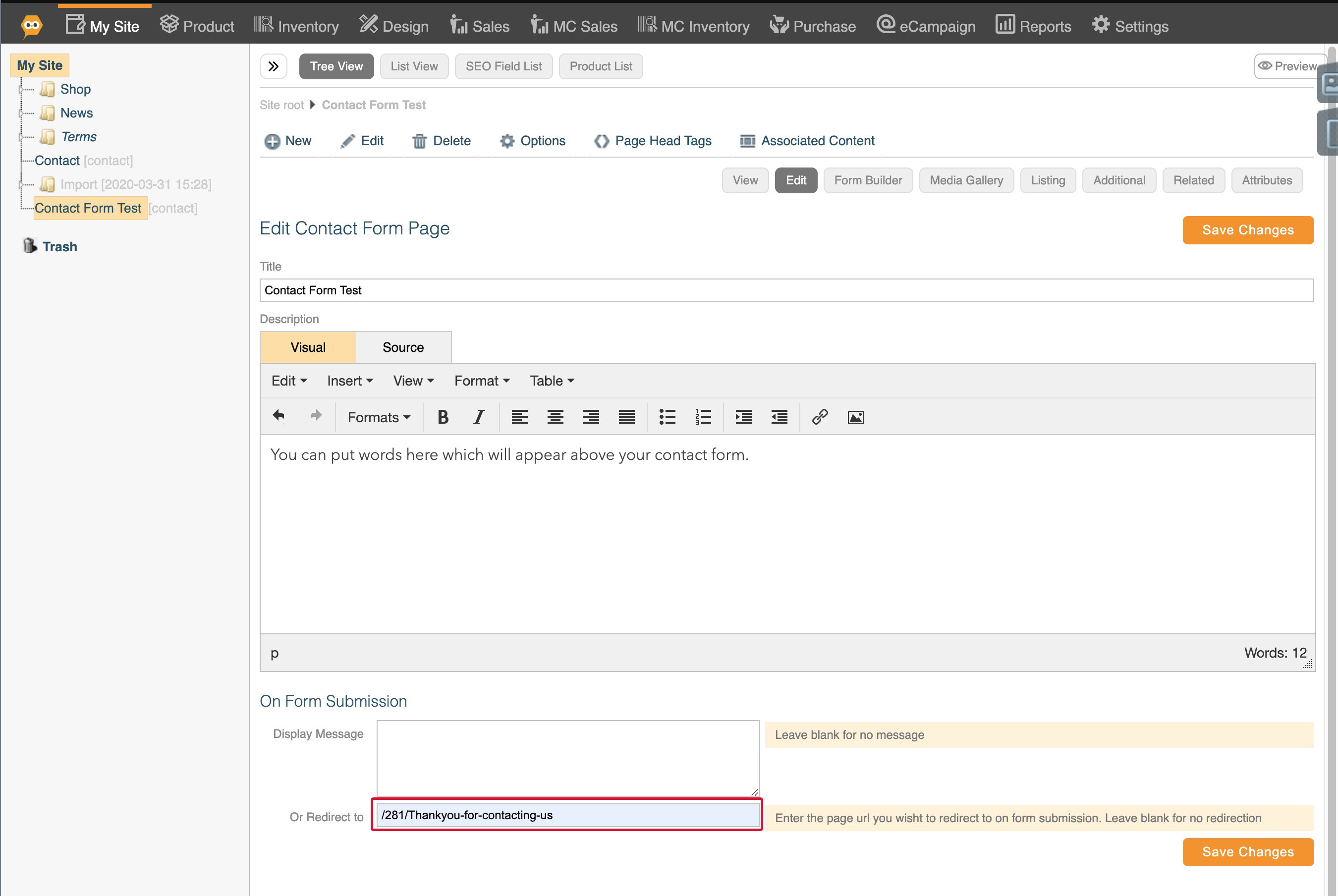
8. Click Save Changes.
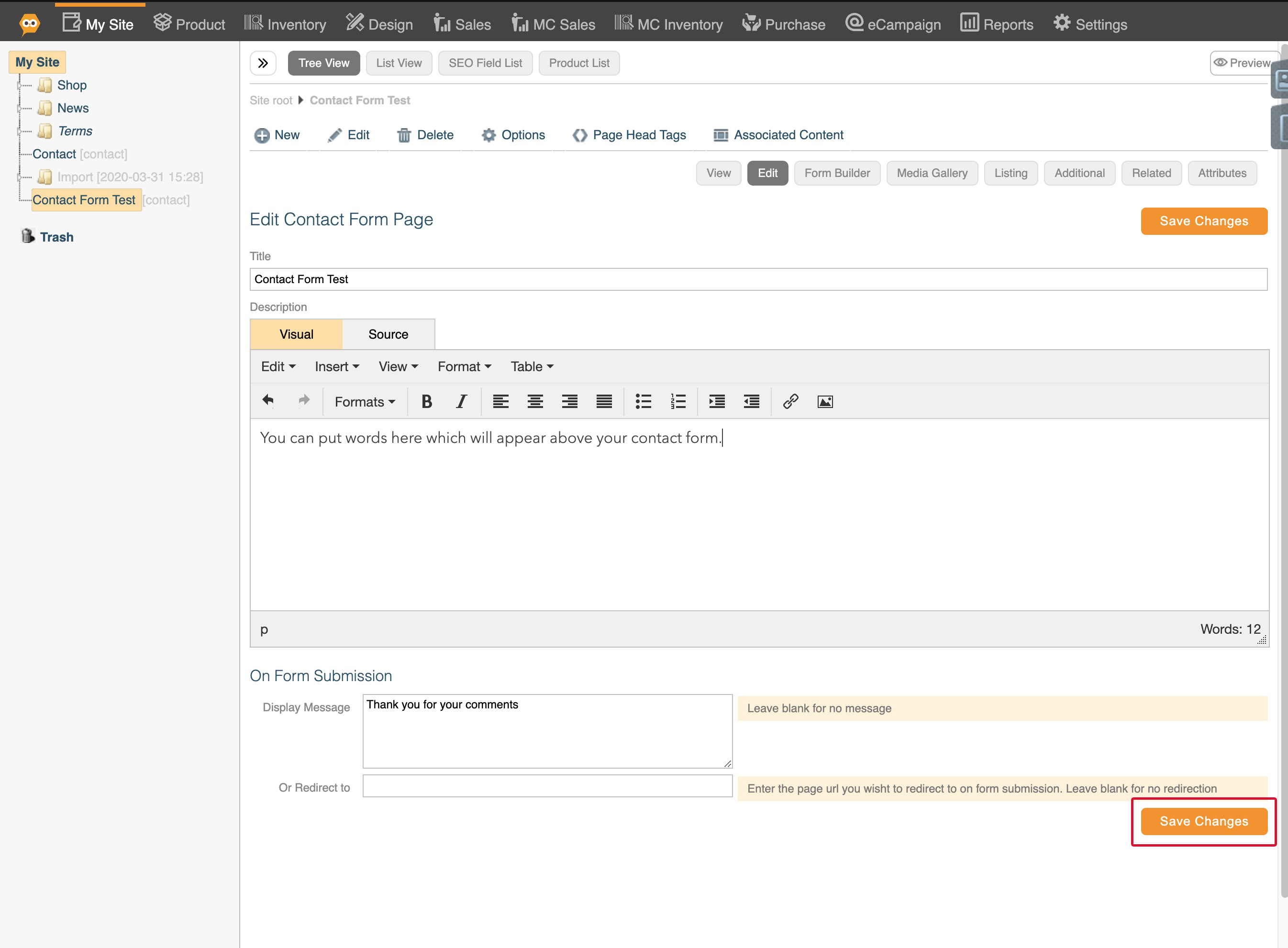
9. Next you will need to build your form with input fields and a submit button.
