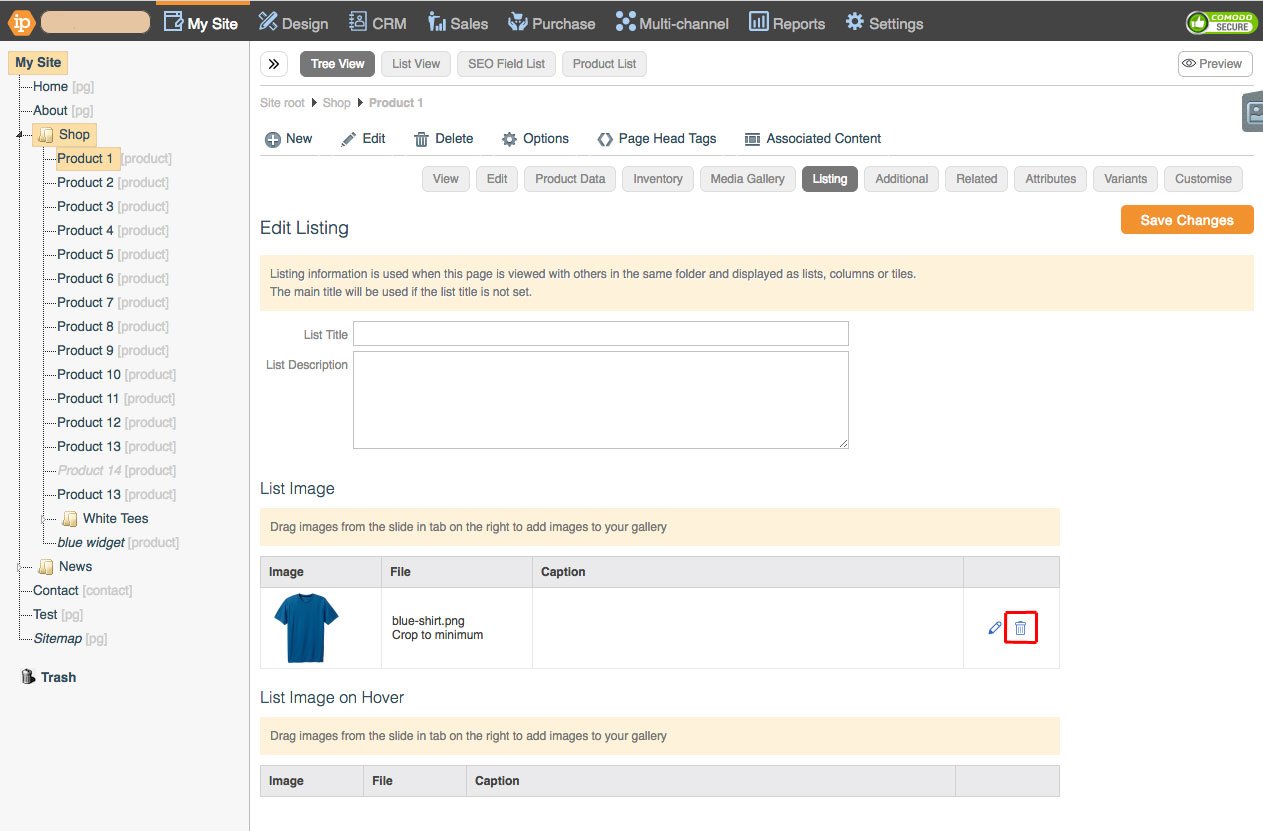Add, edit and delete a listing
Add a Listing
A page's listing is comprised of a description and/or image, used to display it when it is shown as a folder item on another page.
To add a specific listing description and/or image to a page, go to My Site > Pages.
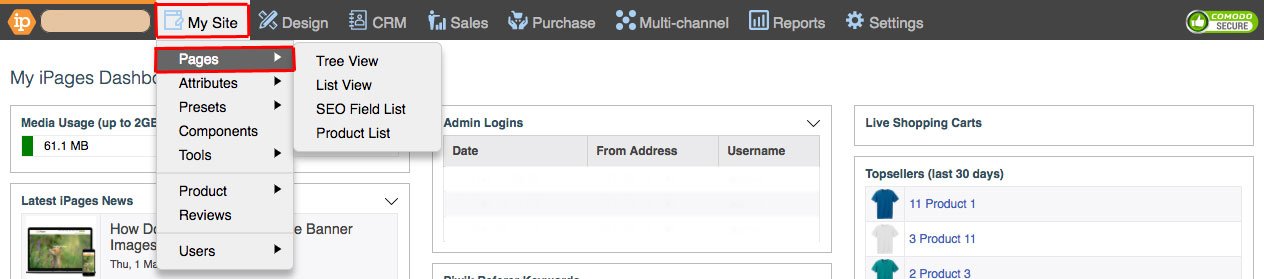
Click on the page you want to add a listing to, hover over Edit and click Listing.
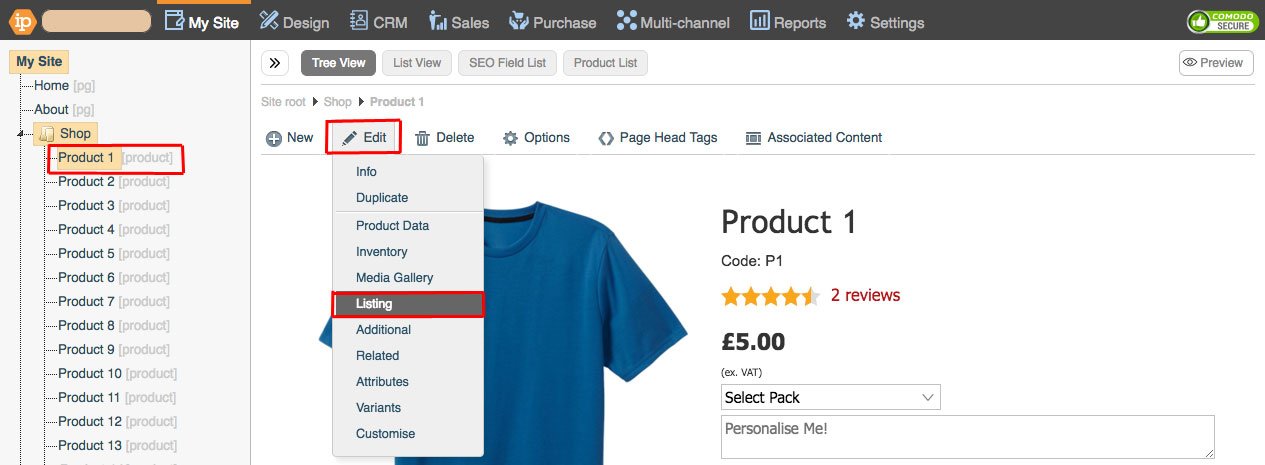
You can upload a listing image using the media uploader on the right of the page.
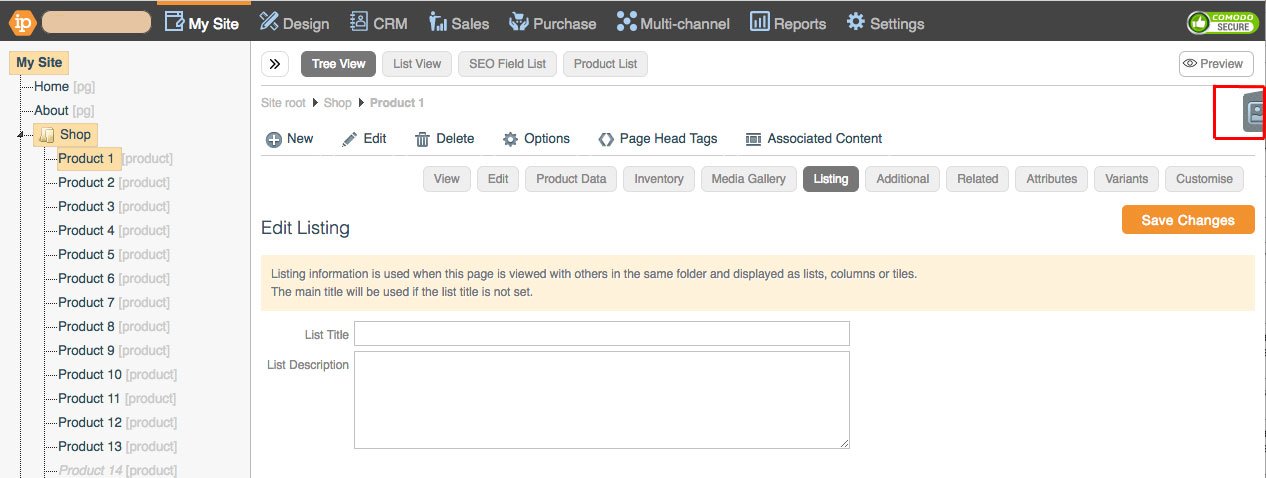
This is brought in when you drag it into the listing image gallery section. *Please note that a page can only have one listing image*
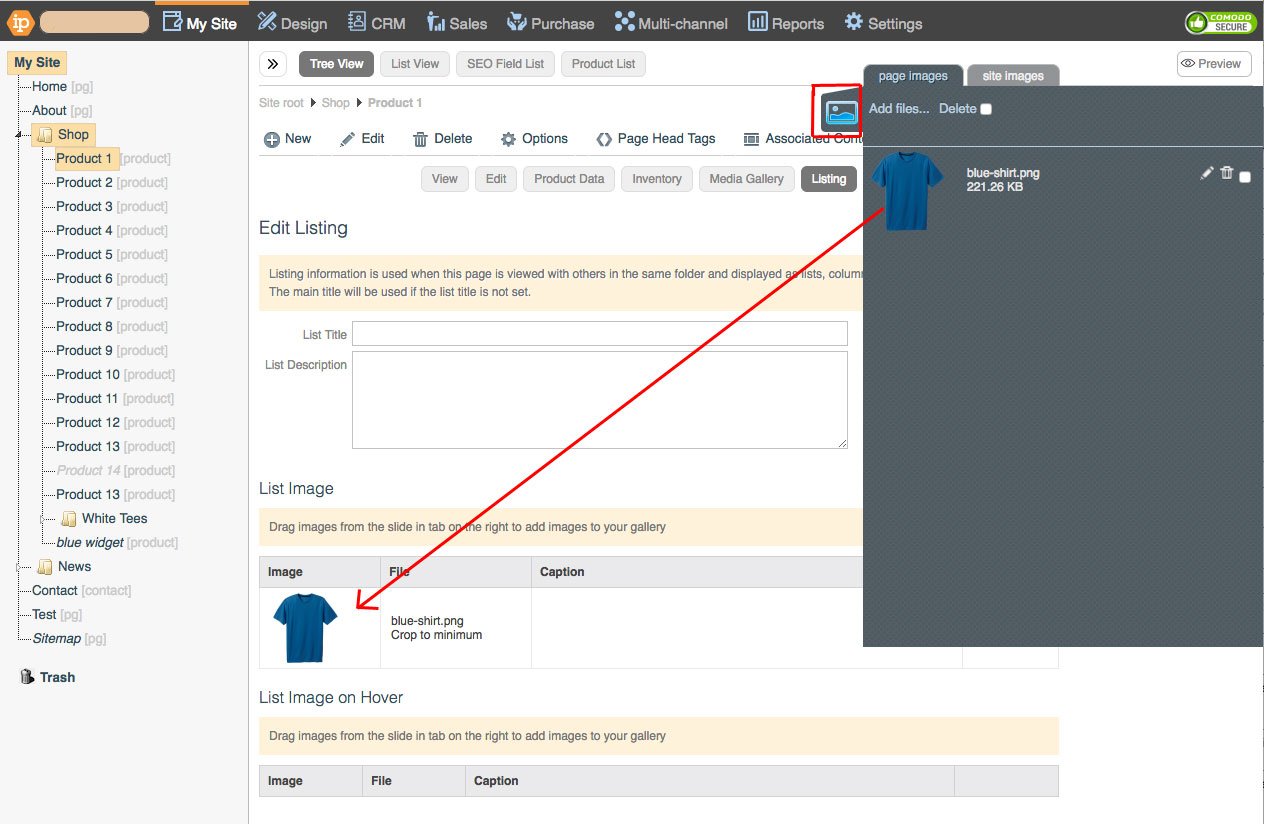
You can edit the listing title and description in the relevant boxes on this page too, making sure you press "Save Changes" afterwards so that these changes are not lost.
Edit a Listing
Go to My Site > Pages.
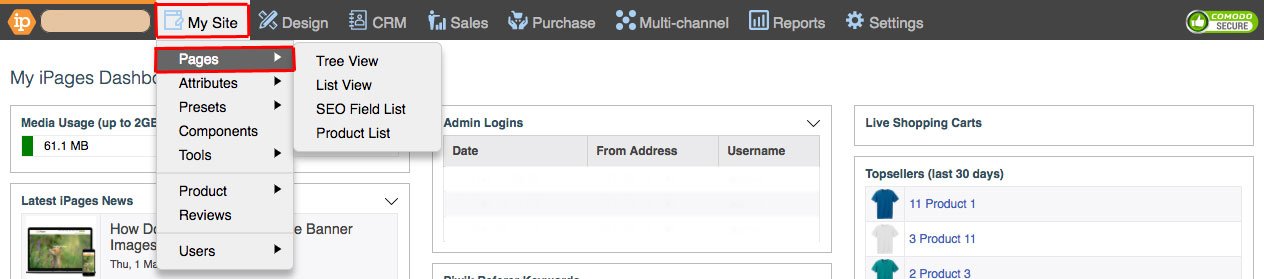
Select the desired page, hover over Edit and click Listing.
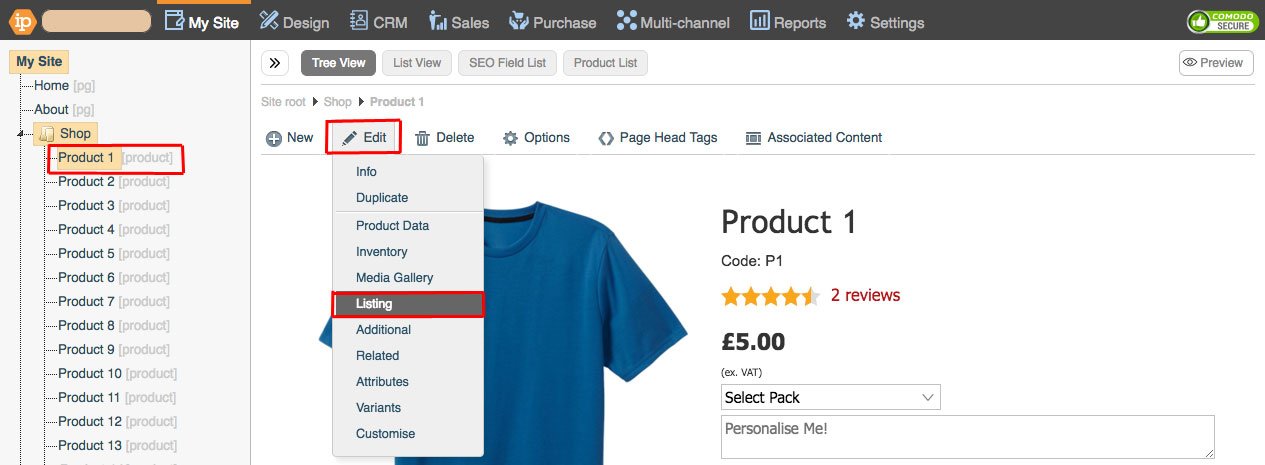
Make the required changes to the description and image and click "Save Changes".
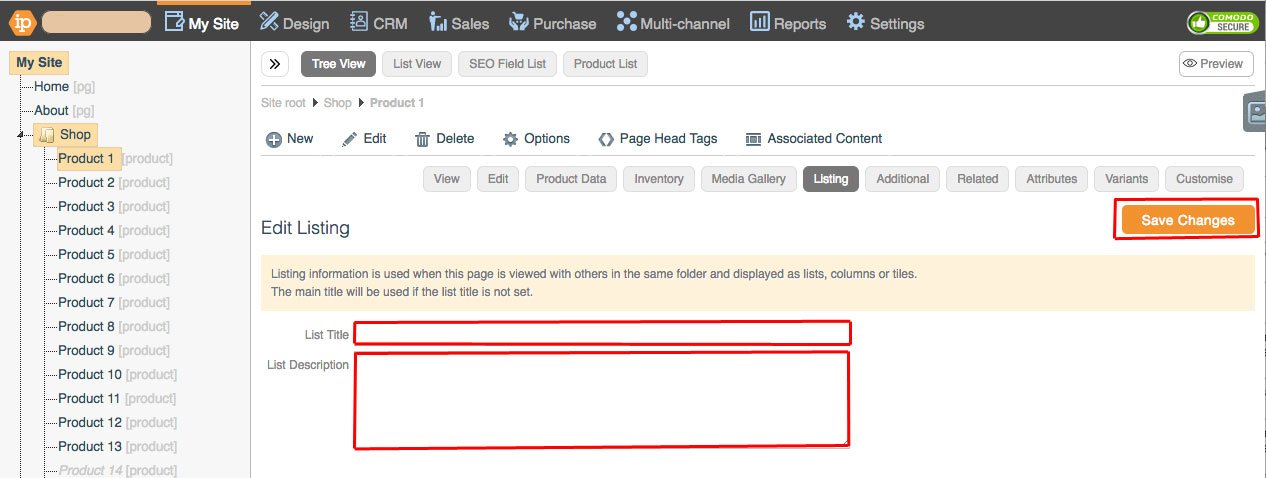
The view of your page within a folder view/related items folder view should reflect the changes you just made.
Deleting a Listing Image or Description
Go to My Site > Pages.
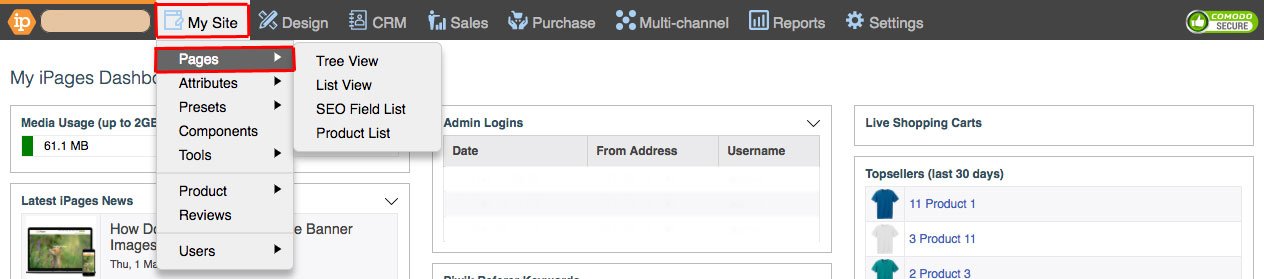
Select the desired page, hover over Edit and click Listing.
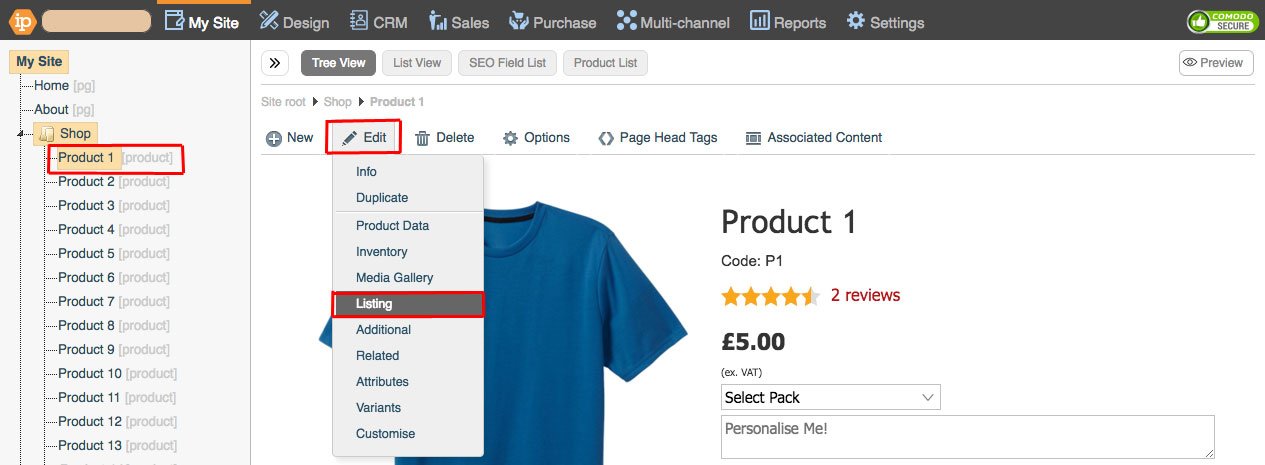
To delete the listing description simply remove the text in the listing description box and click Save Changes.
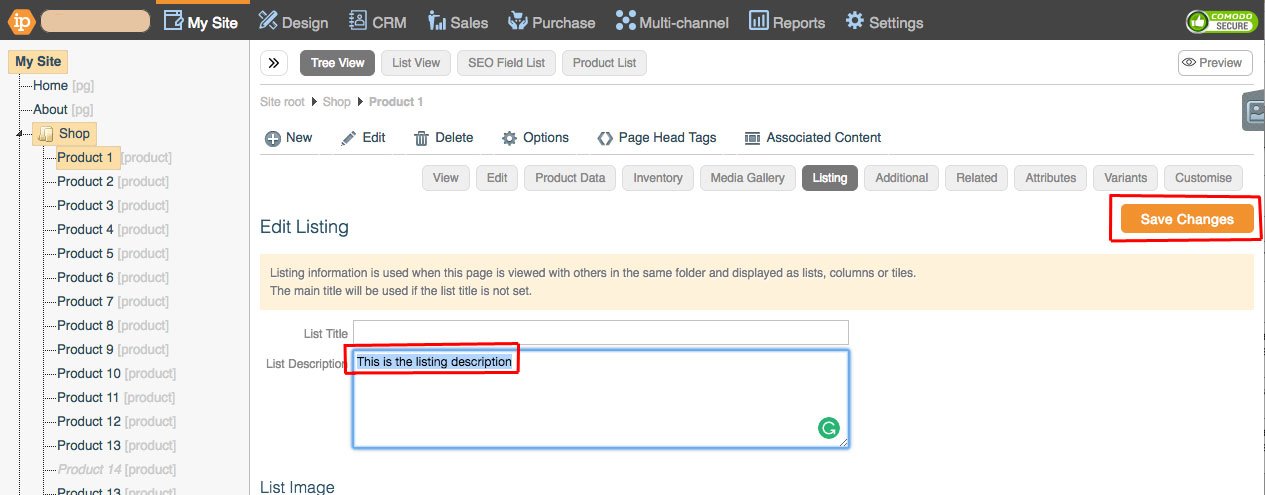
To delete the image, click the Bin icon beside the listing image.