Folder Attribute Filter Search
On this page:
What is the folder attribute filter search?
The folder / filter search provides a way for your customers to conveniently and easily find the product they're looking for. It means customers can find products that are of interest to them, rather then rummaging through 100's to find something.
This filter is enabled on the front-end (the part your customers can see!) of your website. This allows your customers to tick checkboxes which match the criteria they're searching for.
Building your folder attribute filter search
In order to build the folder / filter search, we need to use our master attributes and auto generated attributes.
Note: It's a good idea to plan the structure of your products if you intend to use a folder / filter search.
Using your master and auto generated attributes, decide how you want users to filter through your products.
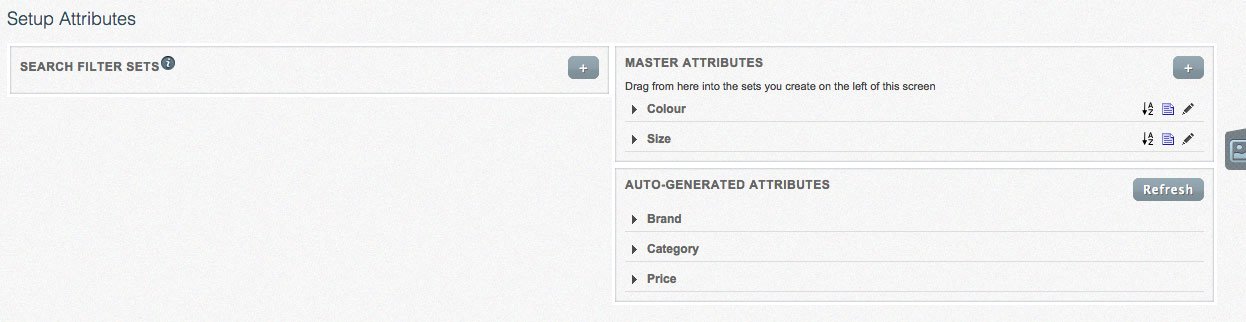
Click the + icon to add a new filter / folder search set. Give your set a title and click OK.
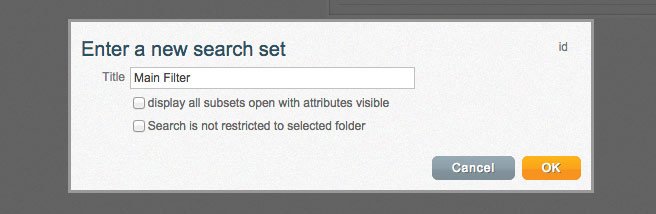
Display all subsets open with attributes visible
Checking this checkbox will ensure all attribute filters are open by default. (Usually closed)
Search is not restricted to selected folder
Checking this checkbox will ensure the filter is not restricted to the folder it's attached to.
Please note: Only tick this checkbox if you want the filter to search your entire site.
Drag in from your master and auto generated attributes the sets you wish to appear on the front-end of your website to allow your customers to filter your products.
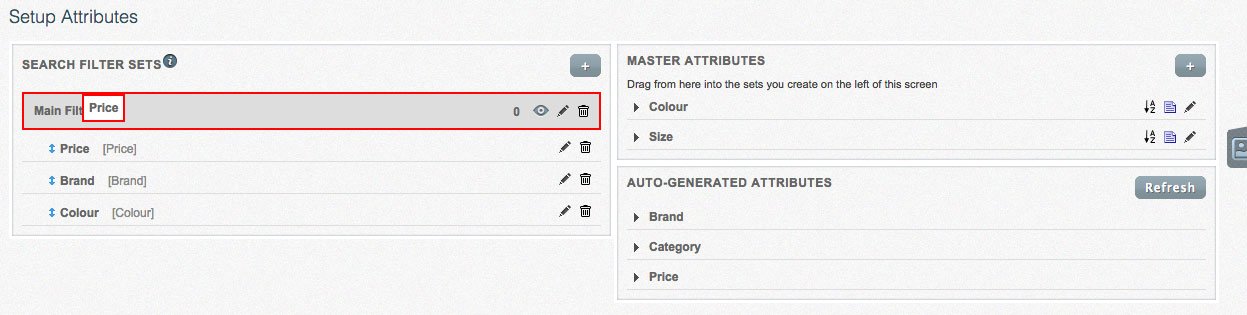
You can edit each of your filters by clicking the pencil icon.
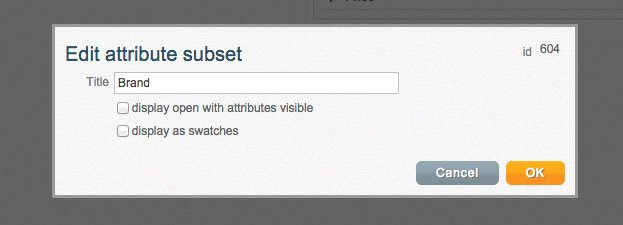
Title:
Edit the title for this filter.
Display open with attributes visible
Checking this checkbox will ensure this filter is open by default. (Usually closed)
Display as swatches
Checking this checkbox will display the attributes as swatches. This is useful for giving a visual representation to something such as a colour.
Attaching your folder attribute filter search
We now need to attach the folder / filter search to a folder so it can filter through its contents. On the folder, click Edit.
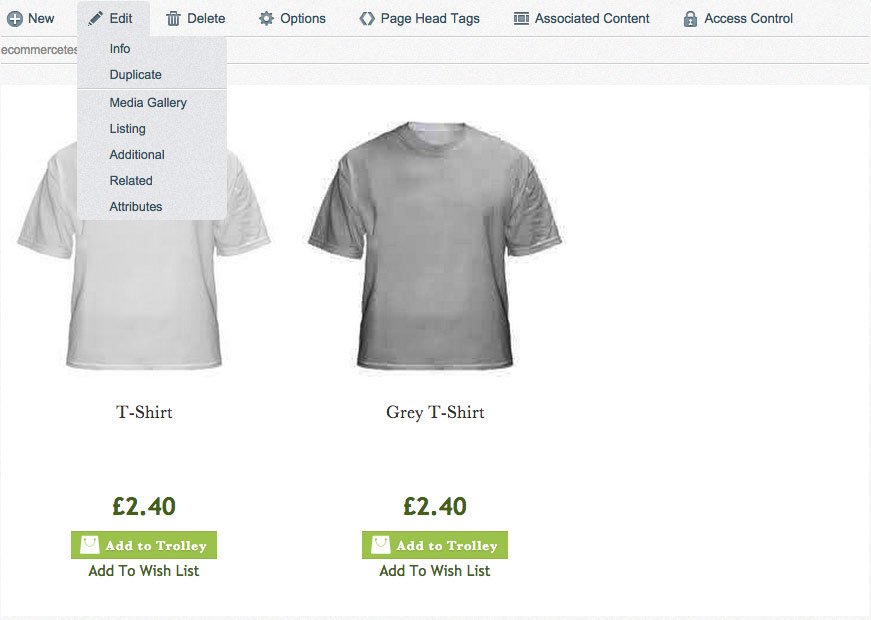
Under Content Uses, select Attribute Filter. You'll then want to select the filter set under 'Use Attribute Set'.


Show folder options when no attributes selected.
This will show the default folder view when no attributes have been selected.
